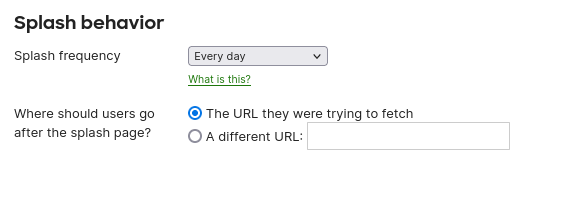Quickly manage your sponsored Internet access
Integrated with Meraki access-point
Three operating modes to support all your needs for sponsored guest access
Get Started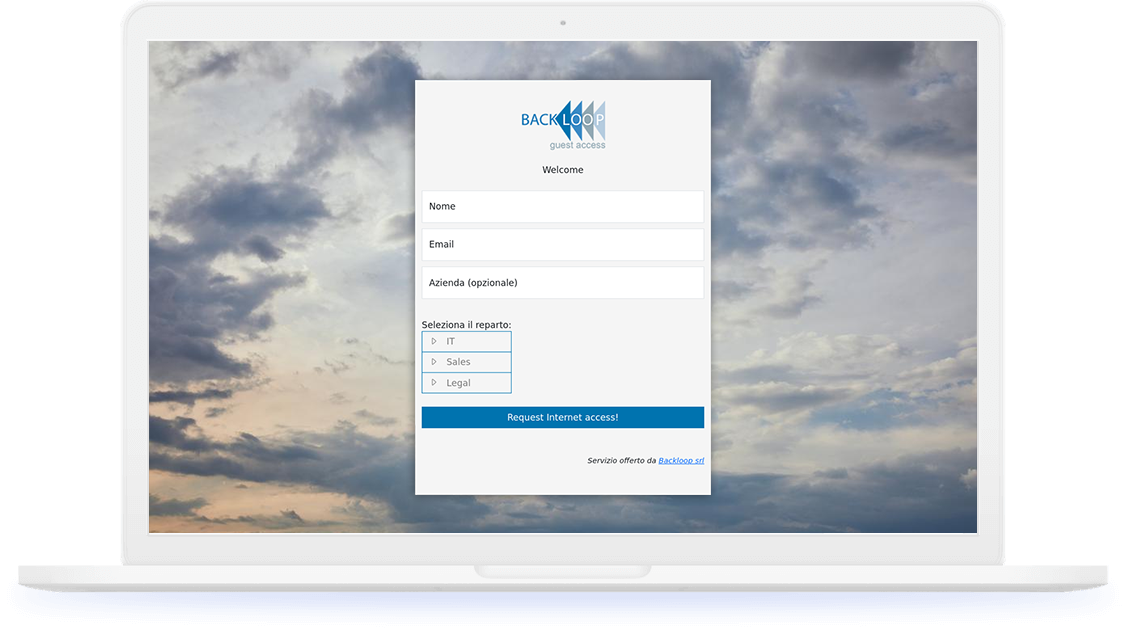
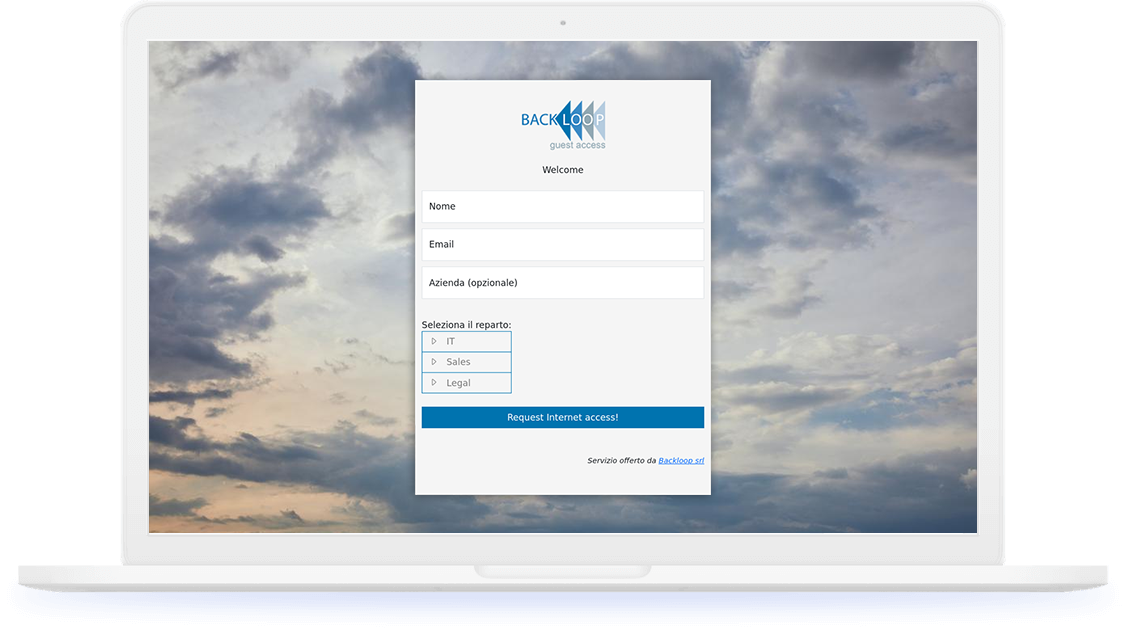
Internet access requests are sent to a predefined list of recipients, guest users don't need to know anything other than their names.
See in action!Guest users must select the company department where to send the access requests, admins set a list of recipient for each department.
See in action!Guests users must know the email address of their sponsors, request are validated through a whitelist managed by administrator.
See in action!Paste your login access url into the splash page setup of your Meraki portal and start using it! No further setup is required. Wireless users will be redirected to your custom access page for the Internet request, when the sponsor approves it, Internet will be available.
Try it Free


From the admin portal customers can review all requests and approve with a simple click.
Try it Free
Admins can choose the sponsored method that best suits the company's requirements, such as admin managed sponsor list, department based and free selection.
Try it Free

Watch how the guest access works on a mobile device via the video on the left or try it yourself by registering to an account here: Signup

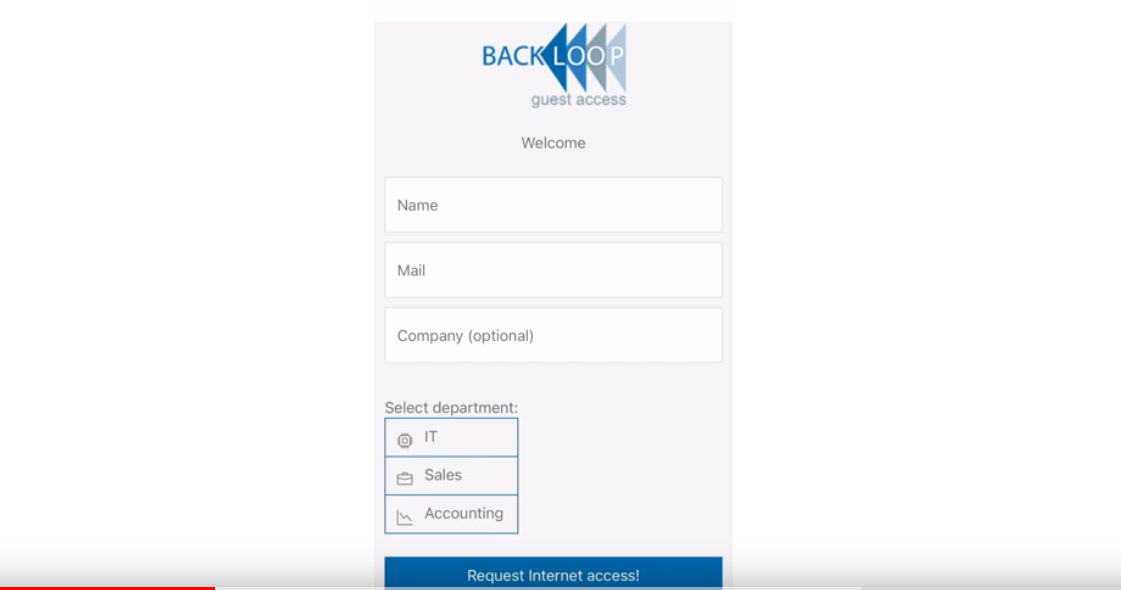
Service for unlimited number of APs costs 299€ per year, if you're interested please write us to sales@backloop.biz


Follow the onboarding video for a complete setup procedure.
Setup of Backloop sponsored access portal is fast and consist in a few steps.
First of all select the SSID you want configure with sponsored approval and go in the configure section as described below.
Select Access control configuration from menù Wireless -> Configure
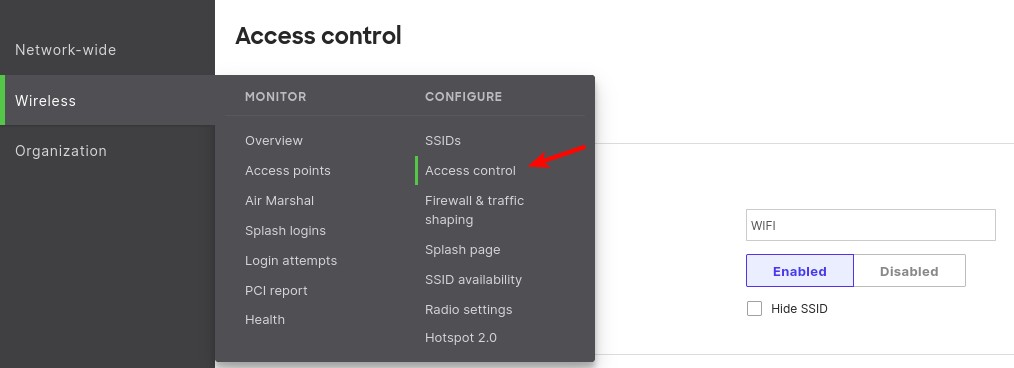
Select Click-through and click Splash page settings
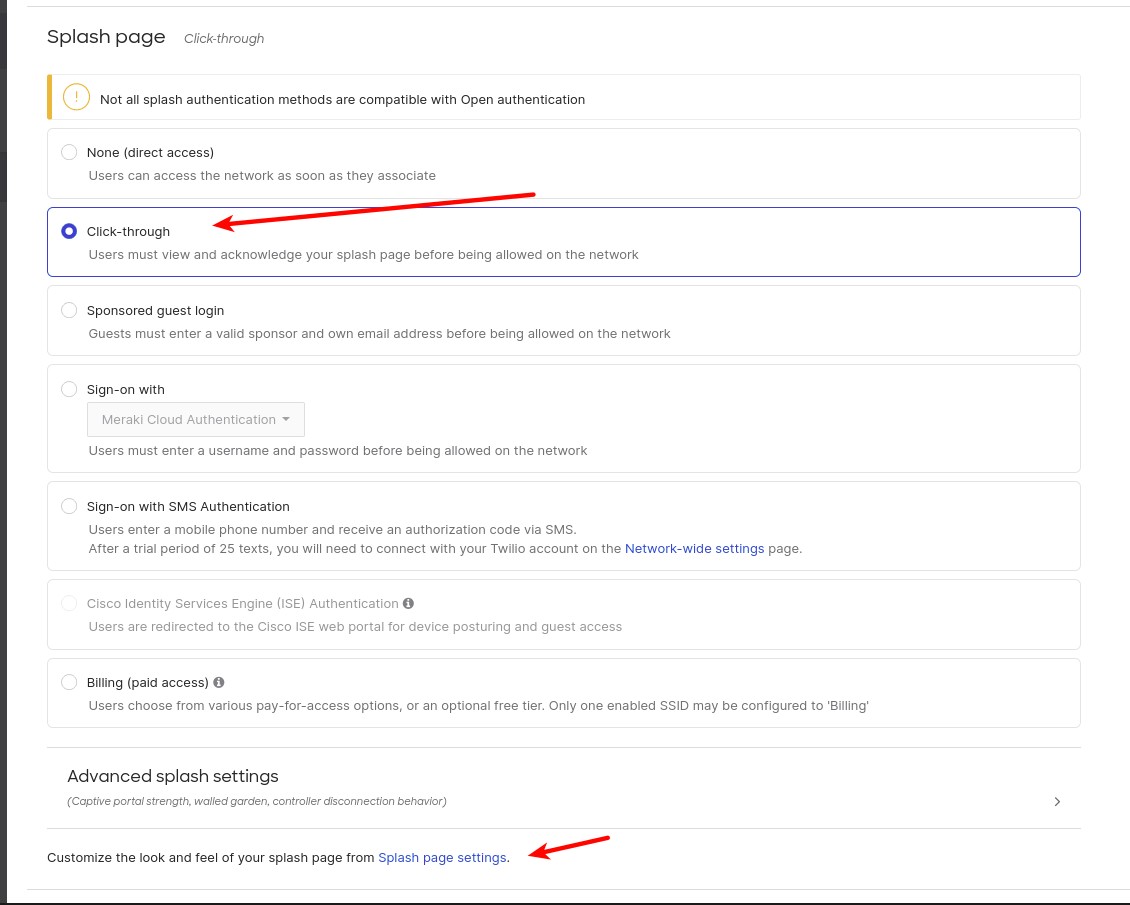
Inside Custom splash URL insert your page address. You can found it on your account page:
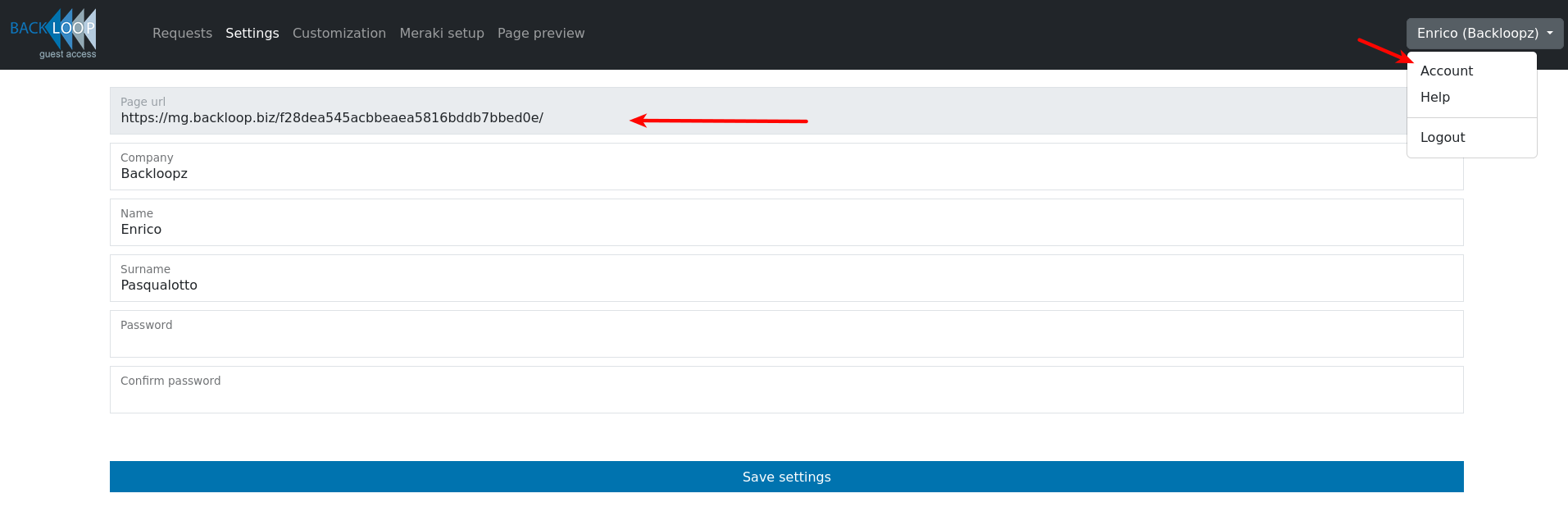
after select access control subtab
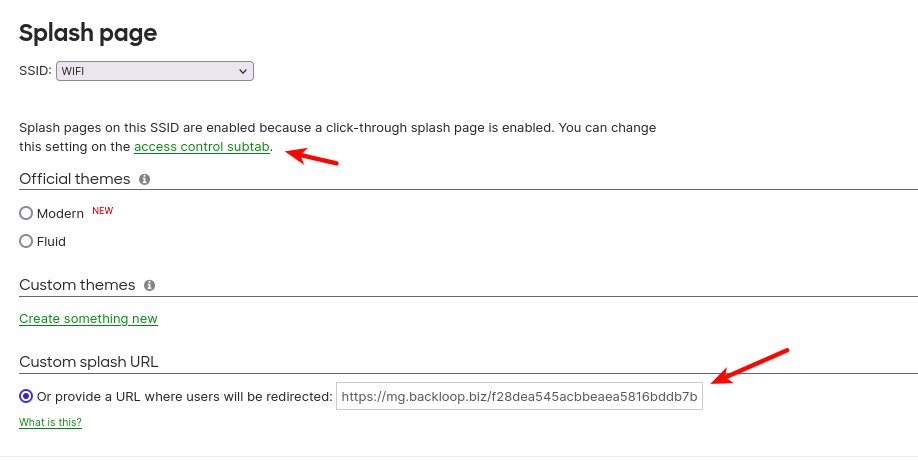
Insert into Walled garden ranges the url: mg.backloop.biz
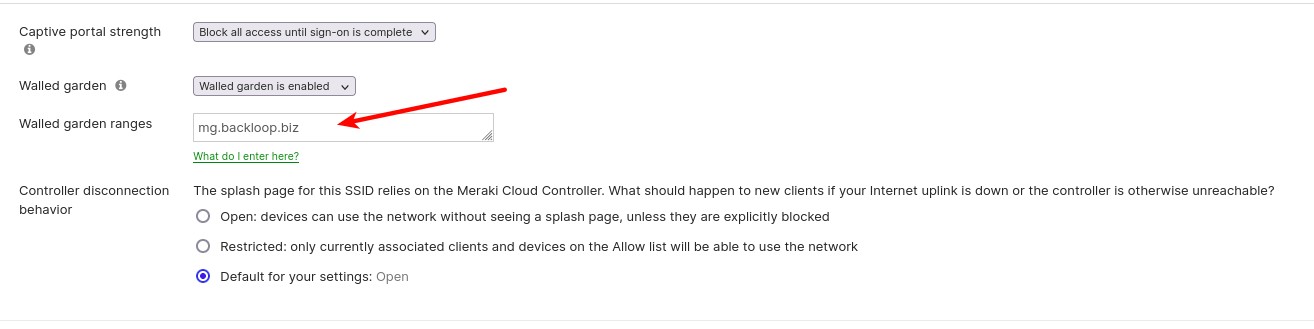
Done!. You can start using your guest page with sponsor feature!
Once configured setup should look like this:
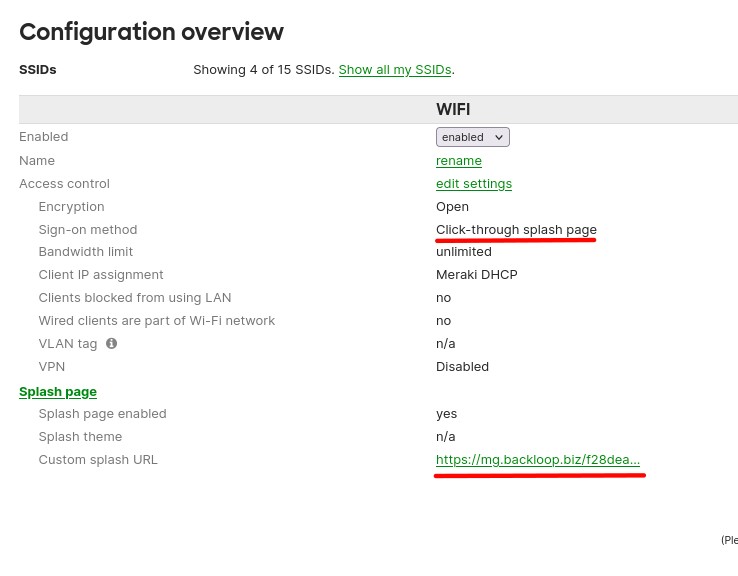
To manage the duration of session and the frequency of the captive-portal request refer to this parameters in Splash page settings: